How to convert PDF to eBook (without losing formatting)

In the digital era, eBooks have become a popular way to offer a better reading experience for readers.
Here’s why:
While PDF (Portable Document Format) is a versatile format for presenting documents, eBooks are typically more interactive, allowing for resizable text and better adaptability across different devices.
There are four main ways to create eBooks:
- PDF—works on most devices like eReaders;
- MOBI—mostly used on Amazon devices, like the Kindle;
- CBR—good for digital comics and graphic novels;
- EPUB—a really popular format just for eBooks.
If you have valuable content in a PDF format and want to make it more accessible (or even sell PDF online) to your audience—you’re in the right place.
In this guide, we’ll walk you through the step-by-step process on how to convert PDF to EPUB (or any other format) without losing formatting.
How to prepare your PDF file for conversion
Before you start converting your PDF to an eBook, you will first need to properly format the file and prepare it for conversion.
1. Ensure that your PDF is readable
To ensure that your document is easy to read, it’s essential to consider the formatting.
It is advisable to use a color scheme and text that is not too straining on the eyes (we recommend limiting the use of headings to three [H1, H2, H3] and keeping your paragraphs brief).
The type of font used also plays a significant role in readability. Typically, writers go for Verdana or Ariel at size 11 or 12.
However, fonts like Caslon, Garamond, Georgia, Helvetica, Baskerville, or Palatino can be used for a more personalized touch, and they are commonly used in publishing.
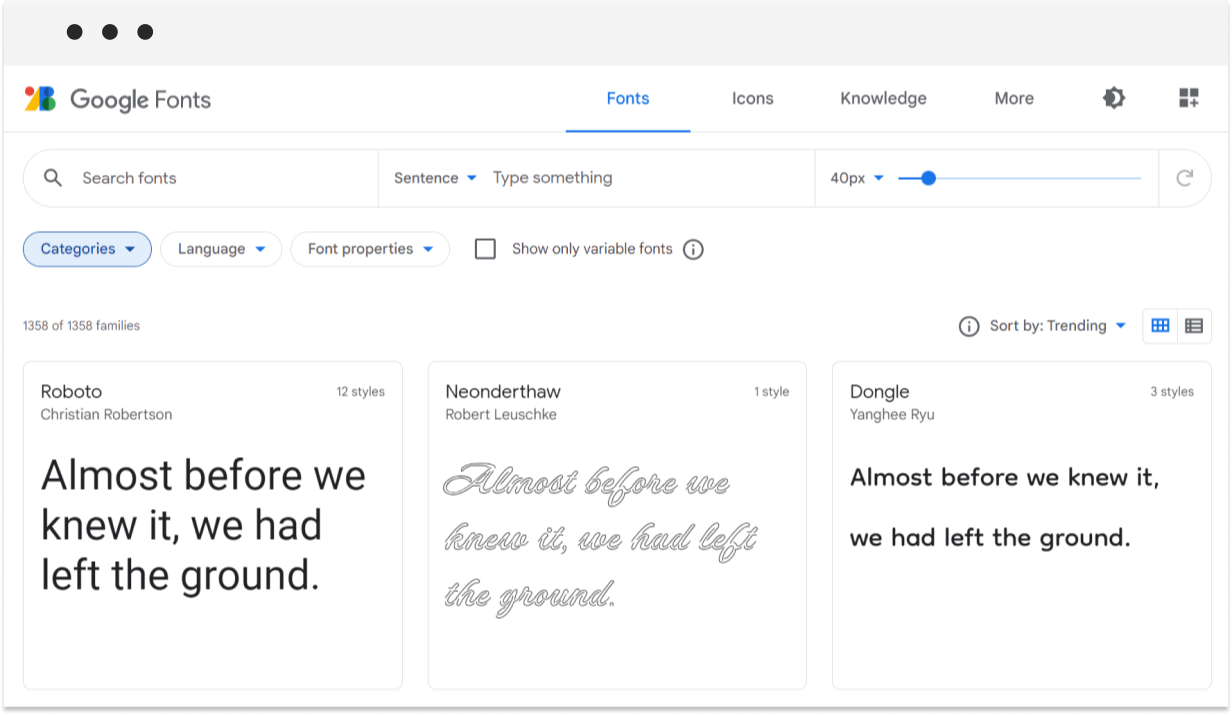
Another thing to remember is that PDF files don’t have the ability to reflow. In other words, the layouts are fixed and won’t adjust to different screen sizes, which can make them tough to read.
But, luckily, there are some great PDF creator tools out there, like Canva, that can make organizing and editing content a breeze.
In my experience, Canva’s Free PDF Maker is a lifesaver because you don’t have to worry about any readability problems. The templates are already professionally designed and formatted, so you can create a stunning PDF file in no time.
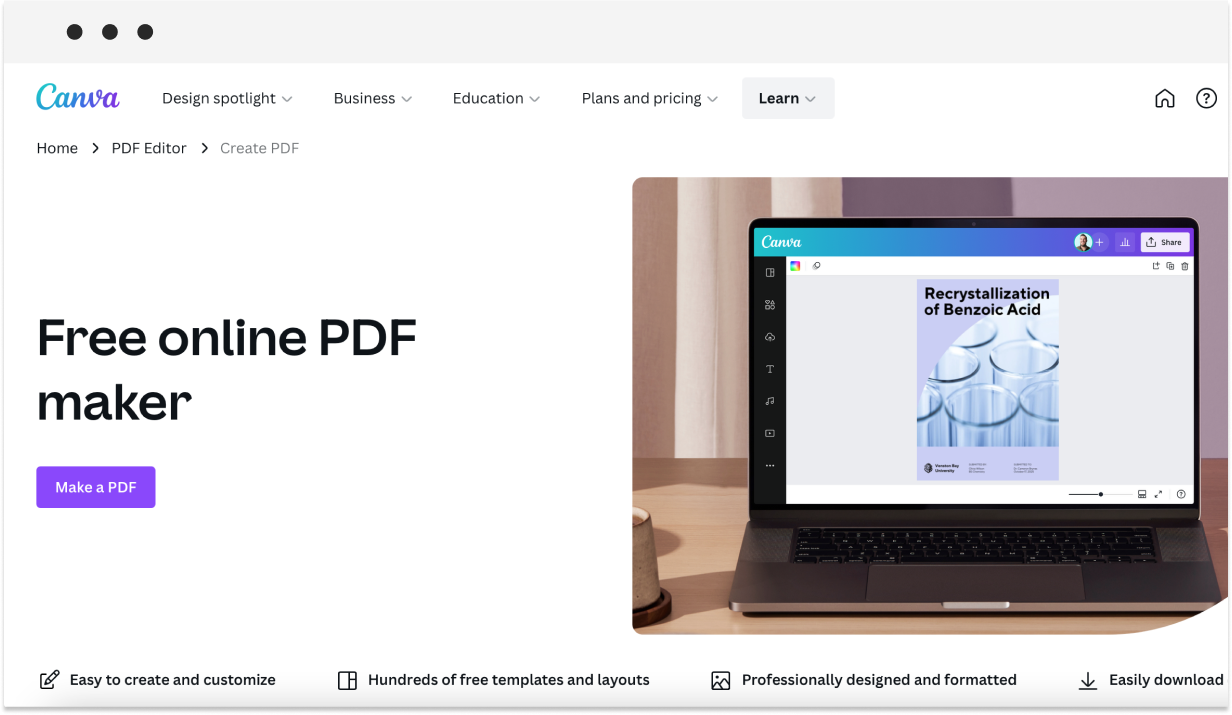
And, last but not least:
In case you intend to convert PDF to book format for printing, and are using tools such as Google Docs, Microsoft Word, or LibreOffice, it is crucial to ensure that the paper size is compatible with standard printer paper, which is typically A4 or 8.5″ x 11″.
To accomplish this, you must adjust the paper size using the word processing program.
2. Choose high-quality images
The foundation of a visually appealing PDF lies in the quality of your images.
Follow these steps to ensure high-resolution visuals:
- Source high-quality stock images. Canva offers an extensive library of high-resolution stock images (other free image resources: Pexels, Unsplash, Pixabay). Use the built-in search functionality to discover images relevant to your content.
- Resolution requirements. Aim for images with a minimum resolution of 300 dots per inch (DPI) to guarantee sharp and clear visuals in print and digital formats.
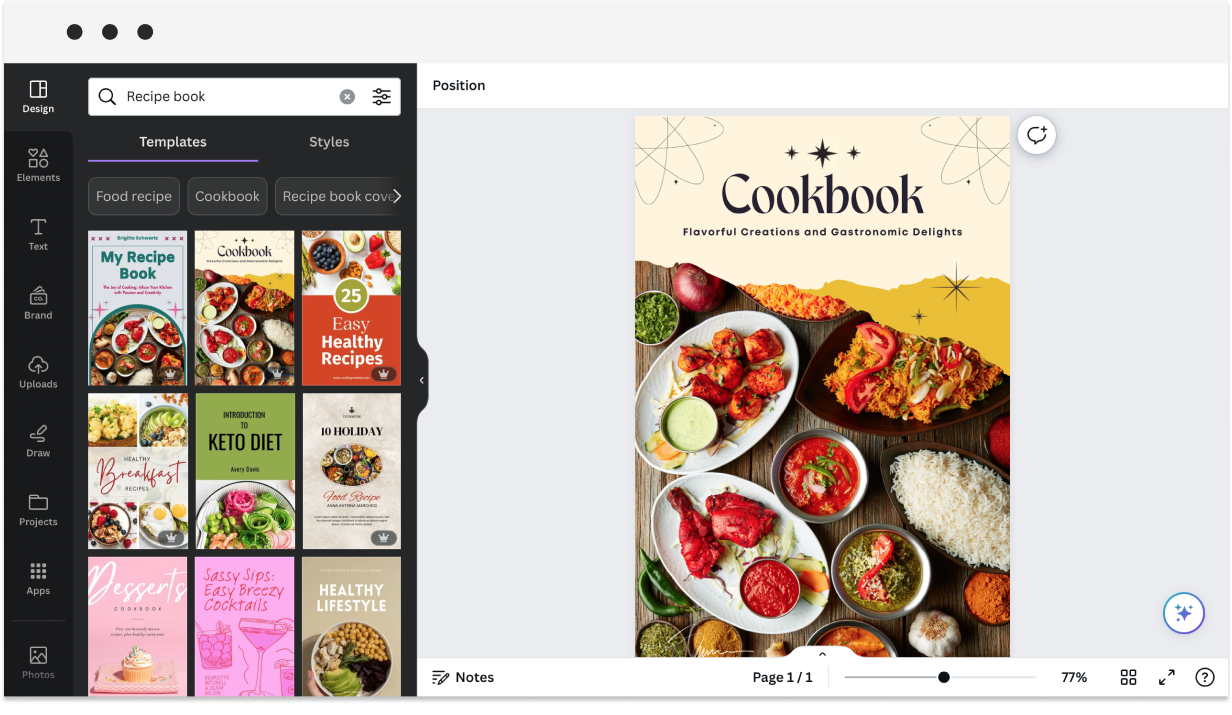
Once you have access to high-resolution images, focus on their composition and how they fit within your PDF layout:
- Consistency. Maintain a consistent visual theme throughout your PDF by choosing images that align with your brand or content style.
- Balance. Ensure a harmonious balance between text and images. Avoid overcrowding pages with visuals, and use white space strategically for a clean and professional look.
How to convert PDF to eBook in just 2 easy steps
Now, the next step is conversion. Before you start converting from PDF to eBook, you need to choose the right conversion tool.
1. Pick the right PDF to eBook conversion tool
There are several online tools and platforms available for converting from PDF to eBook. The best tool depends on your requirements, the complexity of the content, and the features you need (personally, I’ve found Canva to be the most convenient tool because of its ease-of-use).
Popular options include:
- Calibre—a free and open-source software that allows you to convert PDFs to EPUB, MOBI, and AZW3. It also includes features for editing and organizing your eBooks.
- Adobe InDesign—offers robust features but is often associated with paid subscriptions. It offers advanced features for layout and design, and is particularly useful if you have complex formatting requirements or want to create a highly customized eBook.
- Canva—the best PDF to EPUB converter. Canva’s tool allows for customization of the layout, typography, and design elements of the eBook.
- Google Docs—a free, web–based platform for converting documents (note that EPUB is the only format supported by Google Docs).
- PDF Guru—a PDF editor software for Mac that provides quick conversions without the need for software installation.
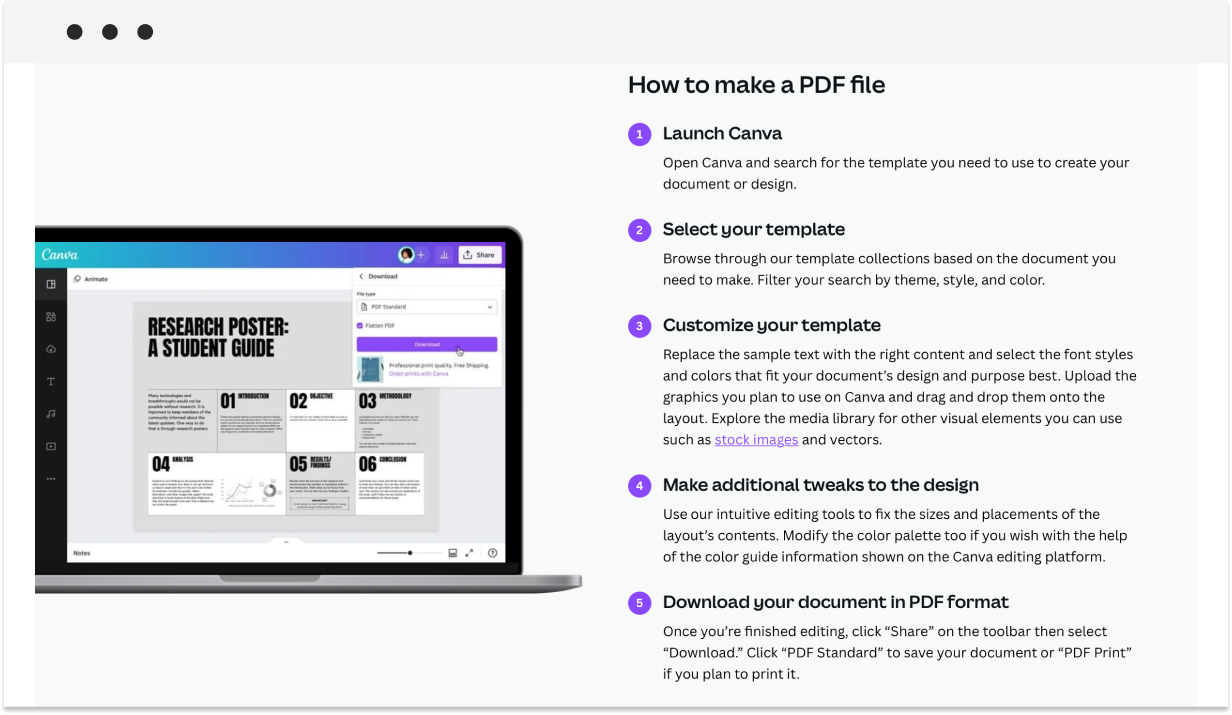
As you can see, there is more than one way to convert PDF to eBook. But, my suggestion is to start with Canva—it is by far the easiest solution for a beginner.
Next, open the conversion tool you’ve chosen and follow the instructions to convert your PDF. You need to choose the output format, such as EPUB or MOBI, and customize the settings according to your preferences.
Some conversion tools offer a preview feature that allows you to preview your eBook before finalizing the conversion.
2. Test your eBook on multiple devices
After the conversion process is complete, you need to test your eBook to make sure it’s working correctly. Test it on various devices and platforms to check that the formatting, images, and text are displaying correctly.
You can also use tools like Kindle Previewer or Adobe Digital Editions to preview your eBook on different devices.
Over to you
Converting a PDF to an eBook is a simple process that can help you reach a broader audience. By following the steps mentioned above, you can convert your PDF to the best eBook format quickly and efficiently.
To recap:
- Check formatting. Ensure that text, images, and formatting are visually appealing and consistent.
- Add metadata. Include relevant metadata such as title, author, and cover image for a professional touch.
- Test on different devices. Preview your eBook on various devices to ensure compatibility and optimal viewing.




