How to sell products on YouTube: 4 practical ways

YouTube offers an incredible opportunity to digital product sellers and content creators.
As the 3rd largest search engine in the world, 1 billion hours of YouTube are watched per day! YouTube is growing immensely, and anyone with a presence on YouTube stands to gain a huge return.
One of the age-old problems, however, is how to make more money on YouTube? While there are many options, we’ll be focusing on selling digital products through Sellfy, such as selling videos, LUTs, ebooks, and more.
When it comes down to selling your digital content on YouTube, it can essentially be boiled down to two major steps:
- Get people interested in the specific product you’re selling through your video content.
- Drive traffic to your site.
Today we won’t talk about creating compelling videos (there are a ton of resources out there on creating great video content), but we’ll stick to the technical implementation of driving traffic to your online store, which is an art form all in its own.
To successfully sell on YouTube, you have to stay on top of their algorithm changes. For example, some time ago YouTube changed its external linking policy for cards, limiting the use only to YouTube Partner Program participants (we’ll cover this later, read on).
Fortunately, YouTube has a few other tools that allow for linking to external websites. When you’ve got a presence on YouTube, you have several options to place links to your store where you’re selling your products.
Here are some ways you can drive traffic to your website on YouTube:
- Links in description
- Custom link on profile banners
- YouTube cards (If you’re in the YouTube Partner Program)
- YouTube end screens (If you’re in the YouTube Partner Program)
We’ll go over each of these methods, and provide a step-by-step guide to implementing each one.
1. Add links in the description & comments
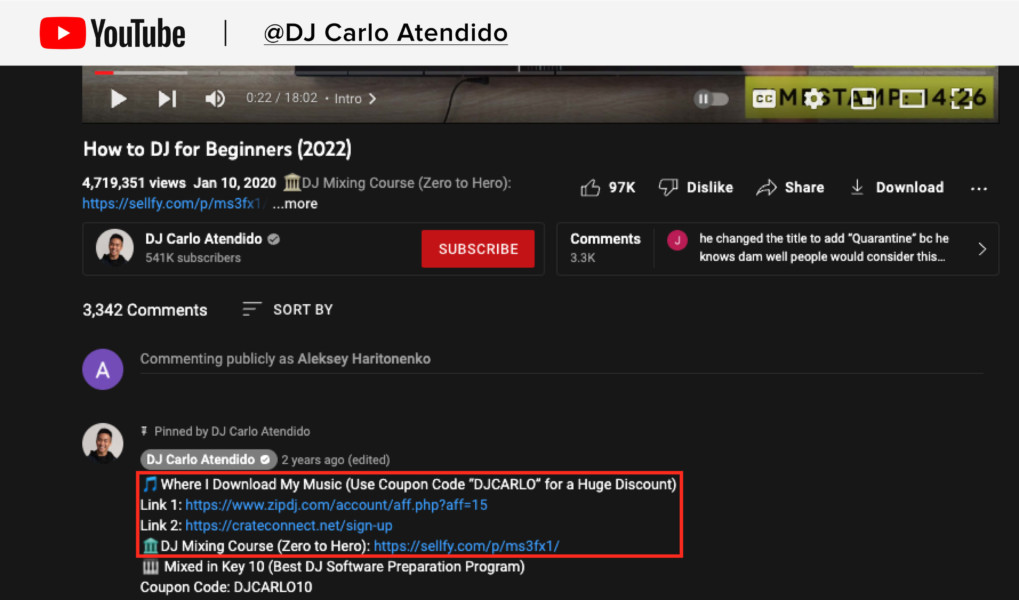
Linking in the description is one of the most commonly used methods to send your viewers to a website of interest. One of the reasons for that is that anyone can do it, regardless of the age of the channel or the number of subscriptions you have.
YouTube viewers expect links in the description of any topics that were discussed in the video – they serve as a sort of reference catalog of topics.
In any YouTube video, the first three lines of the description are always visible. Anything beyond that, and the user has to click “show more”. For that reason, making use of those first three lines is imperative, if you want to make them really count. Here’s more on engaging YouTube video descriptions.
Another option is to write the links in the comments, and as the channel owner, you have the option to pin your comment to the top. It would look like this: This lets you get even more eyeballs on your links, which can send viewers to your online store where you’re selling digital content online. How to do it: When people go to your profile, they see your cover art, as well as the icons you choose to display. This data is imperative for people to get a feeling for your channel’s brand. Additionally, it’s a common page that viewers visit when they’re looking for new content to watch, or when they’re considering subscribing. YouTube allows for up to 5 links to be displayed on top of the profile banner. Those links can be a combination of any external links, such as your different social media platforms, website, or online store. Use this prominent linking opportunity to drive your fans to let them know that you have products to offer them, as well as to send them to the right page. When adding a Sellfy link to your YouTube profile, a clickable Sellfy icon will appear. A step-by-step guide to adding custom links to your YouTube profile: The next two options are limited in their availability – End screens and cards are only available to YouTube Partner Program participants. The YouTube Partnership Program, in turn, has its own limitations. The requirements are: Once you meet the requirements, you can apply for the program. The approval process is not automated, so you’ll have to wait for a member of the review team to process your application. End screens are a powerful tool to engage your viewers after they’ve watched (and loved) your content. This is the perfect time to nudge them to get to know you better by taking a look at your store. Members of the YouTube Partnership Program will have the option to add an end screen that’s visible during the last 20 seconds of a YouTube video. The end screen can show different things. They include: The last one is the option we’re most interested in. You can link to one of three options: your own associated site (find out more here), a merchandise site, or a crowdfunding site. The merchandise and crowdfunding sites must be on the list of approved retailers. Fortunately, Sellfy is on the list of approved merchandise sites, so even if you’re unable to add an associated site, if you’re using a Sellfy domain, you’ll be able to link to it without a problem. How to add end cards that link to your site: Cards in videos appear as a small letter “i” in the top right corner, and when clicked, they slide out from the right-hand side of the video. Cards contain an image, a title, and a call to action, and they link away from your video. There are different kinds of cards you can add: With the goal to send viewers to your store (and make more sales), the Link Cards option is most effective, so we’ll be putting a focus on that.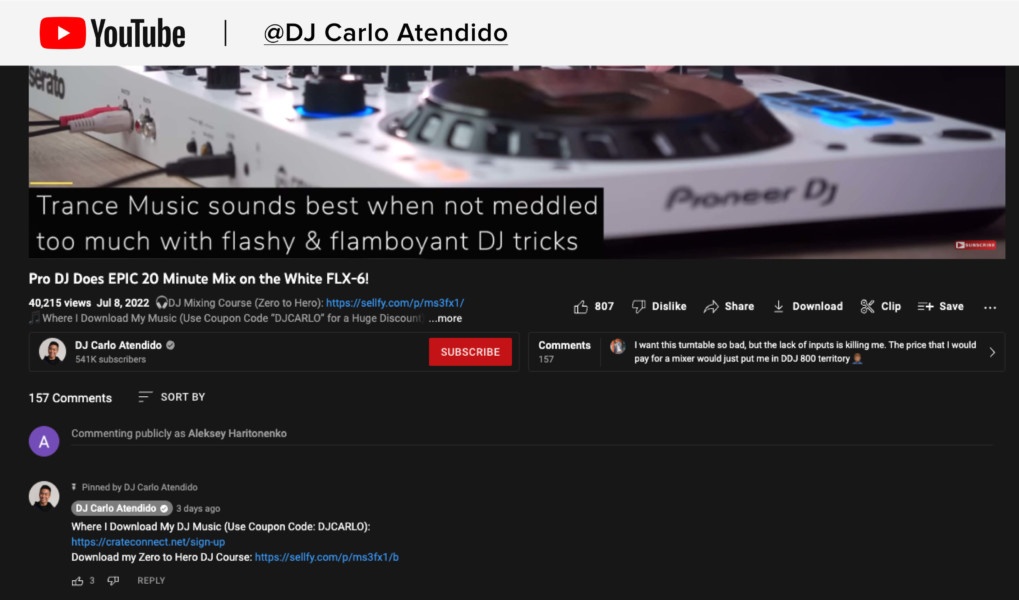
2. Add a custom link to your profile banner
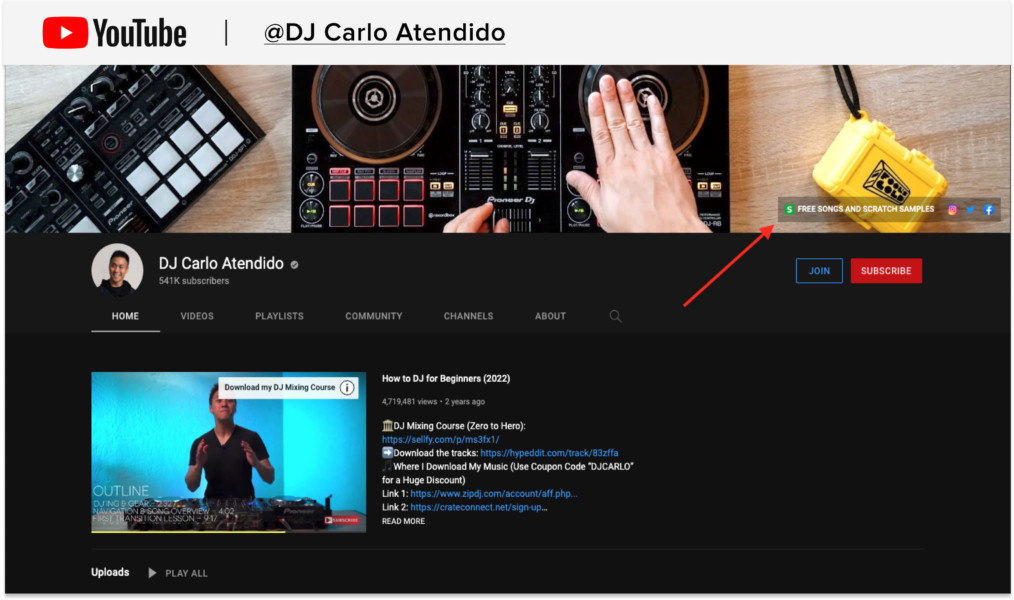
3. Use end screens to link to your online store
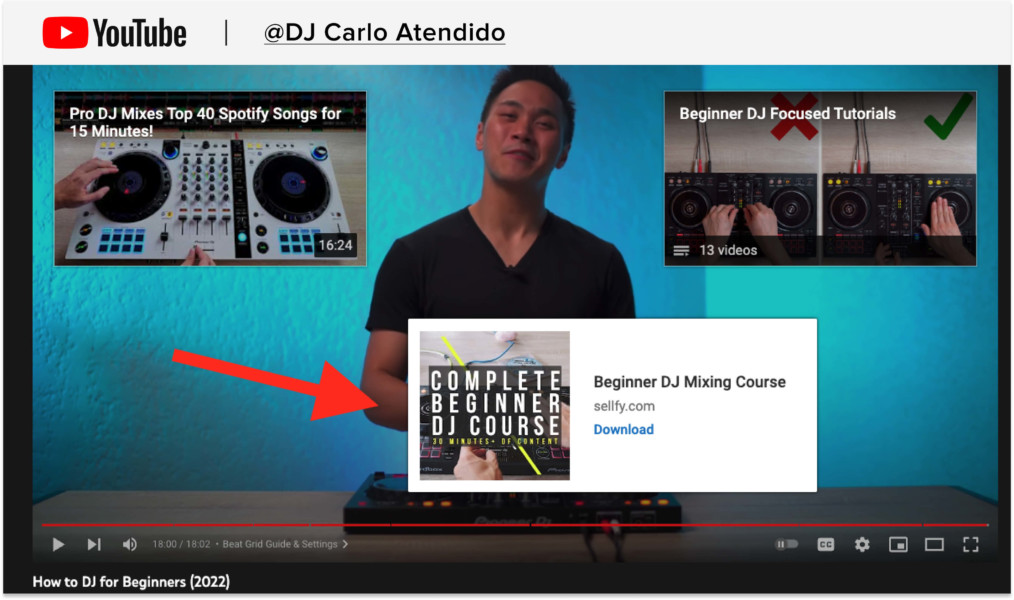
4. Use cards to drive traffic to your site from YouTube
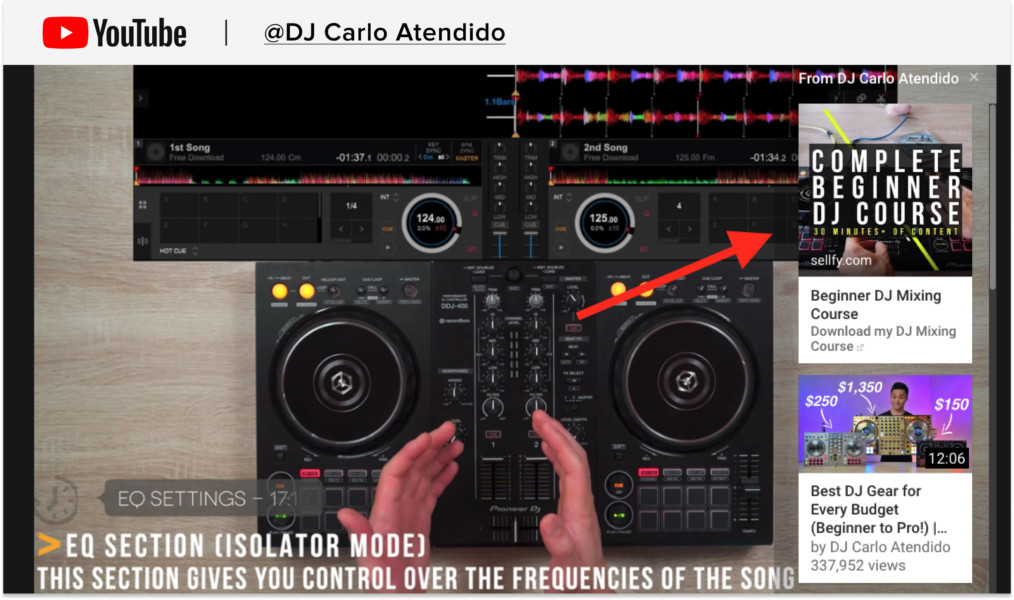
Similar to end screens, link cards have limitations as to what links you can add – they include associated websites, sites from their approved list, or retailers and merchandisers.
Again, you have two options:
- If you’re using a Sellfy domain, you can use the retailers’ option to add your link.
- Otherwise, you’ll have to have your “associated website” approved, find out more here.
How to add link cards to your YouTube videos:
- Make sure you’re part of the YouTube Partner Program – you can apply from your account’s creator studio.
- Upload a video.
- Under your “videos” tab, click the down arrow next to the “edit” button under the video you want to add a card to.
- Slide the time marker to the time when you want the card to appear, then click “add card”.
- From the drop-down menu choose “link”.
- Paste the URL of the link you want to send your viewers to and click “next”.
- Enter the text, the call to action, as well as the most relevant image, and click “create card”.
- Repeat the process for any other locations in the video where you would like to insert a card.
Making the most of your YouTube audience
Having a loyal following on YouTube is a perfect jumpstart to selling your digital products, and thanks to YouTube’s built-in tools, it’s possible to set up seamless, integrated sales tactics.
For video creators who are just starting out, making the most out of tactics such as linking in the description, using pinned posts, and creating custom links in your channel profile will be the best bet to send your viewers to purchase your digital goods.
Meanwhile, more established YouTubers have the opportunity to make masterful use of the ability to link to Sellfy domains and associated websites through End Screens and Cards.
Regardless of your experience level on YouTube, you’ll be able to find creative ways to make money and make the most of that exponentially growing YouTube viewer base.
Cover image by: Alexey Boldin/Shutterstock.com
FAQ: selling on YouTube
How do I sell merchandise on YouTube?
To sell merchandise on YouTube, you can use the platform Sellfy. Sellfy offers a print-on-demand service that allows you to create and sell your own products. You can easily integrate Sellfy with your YouTube channel and promote your products through your videos.
With Sellfy, you can also manage orders, track sales, and handle payments. It’s a great option for creators who want to monetize their content and offer their fans custom merch.
What type of content sells best on YouTube?
There is no one-size-fits-all answer to what content sells on YouTube as it depends on your niche and audience. However, some popular genres include beauty, gaming, food, and vlogging. It’s important to create content that is engaging, unique, and provides value to your viewers.
Consistency and authenticity are also key factors in building a successful channel. Ultimately, your content should align with your brand and cater to the interests of your target audience.
How much does YouTube pay per 1,000 views?
YouTube does not have a fixed payment rate for every 1,000 views on a video. Instead, the amount of money a YouTuber can earn from a video depends on various factors such as the audience demographic, the niche, the type of ads displayed, and the number of clicks on the ads.
Typically, YouTube pays around $1 to $3 per 1,000 views, but it can vary widely. Moreover, YouTubers can also earn money through sponsorships, merchandise sales, and other revenue streams.






