Getting started with Sellfy

If you’re reading this, the chances that you know what Sellfy is are pretty high, but in case you don’t:
Sellfy is an easy-to-use eCommerce platform for creators and artists to sell digital and physical products, subscriptions, and custom print-on-demand merchandise.
We’ve created this comprehensive guide to give you a little rundown of how Sellfy works and offer some handy tips on getting started.
Let’s dig in.
Step 1. Set up an account and verify your email address
Sellfy offers a free 14-day trial that is designed to try out all of the features without committing to one of the subscription plans, which we’ll cover in more detail.
To start a trial, you’ll enter your first name, a valid email address, and create a password.
Now, here’s the important part:
Please verify your email address, otherwise, you won’t be able to continue with the store set-up.

Once your email is verified, you’ll have to complete three quick onboarding steps. No pressure — they’re totally optional. You can skip through by clicking Next if you’d rather go on with exploring Sellfy.
During the “Customize your store” step, you can make a few visual choices — but don’t worry, nothing’s set in stone. As soon as you’re through with the onboarding, you’ll have full access to the Sellfy store customizer, complete with pre-designed themes and a visual editor.

Step 2. Add your products
Once you’ve created an account it’s time to add your first product. Uploading products to your Sellfy store is literally as easy as 1-2-3:
- First, choose the product category, then drag and drop product files to the upload area or use the Browse on your computer button.
- Set a price, add product images and some info in the Product description section, so that your customers know exactly what they’re buying.
- Hit the Save product button, and it’s done

Here are the types of products that you can sell in your store:
Digital products — any type of digital file can be sold as a digital product including music, audio samples, films, videos, ebooks, photos, presets, graphic design, and others. For digital products, Sellfy provides secure file hosting, automated download link delivery, analytics, order history (sales, buyer’s file access timestamps, tax, etc.), and much more. We also try our best to help you protect your products from piracy!
Print on demand (POD) — the merchandise feature allows you to easily create and sell custom clothing, home decor, and accessories along with your digital and physical products. Printing, fulfillment, and shipping is handled by our partner facilities.
Subscription — any digital file or service that you can sell as a subscription product. For example, music, audio samples, courses and tutorials, ebooks, software, magazines, comic books, and others. It is possible to sell your subscriptions on a weekly, monthly, or annual basis.
Physical goods — we provide basic shipping options and advanced product settings such as variants, stock limitations, and others. However, it’s important to mention that we don’t cover product fulfillment or shipping in any way—it remains your responsibility.
Freebie — whether it’s a teaser product, a basic version of a premium product, a lead magnet, or just something generous for your audience, you can offer any digital file as a free product on Sellfy. Your customers will still go through a proper checkout (no payment required), which means you’ll collect valuable insights like download data, email addresses, and more.
For more details, here’s a complete process description for adding products to your Sellfy store. Plus, to get the most out of our product preview tools, we suggest you go through our guide on product presentation.
Print on demand
With Sellfy’s print on demand (POD), you can easily create and sell custom clothing, home decor, and accessories along with your digital and physical products. Plus, you can fill your store with as many products as you like without keeping inventory or worrying about unsold leftovers.
Sellfy’s POD has an easy-to-use product editor that’ll help you design your merch quickly and effortlessly.
All you have to do is:
- Go to Products > Print On Demand > Add new product
- Choose a product category
- Choose a product type
- Customize your product
- Click Save

The best part?
We’ll handle the transaction process and shipping at zero cost to you.
You’ll only be charged after your customer orders something from your store. It takes two steps to process each order:
- Your customer pays you the retail price you set for the product
- We charge you for the product and fulfillment
You can set your retail prices as high or low as you want. Whatever is left over after Sellfy charges you is your profit!
Once you make a sale, the order will be automatically sent to production and then shipped worldwide directly to your customer.
Need a hand with the merch design? We’ve got you. If you don’t already have artwork that you could put on a t-shirt or a mug, you can use Sellfy’s design service to bring your ideas to life. It’s not included in the subscription, completely optional, and a paid add-on. However, you’ll be working with a professional team that’s here to help you create something that truly fits your vision.
Step 3. Customize your store
Before we start.
The following section is relevant for users who are planning to use a Sellfy-hosted storefront. If you’re looking for a way to sell from an existing website instead, here’s more information on Sellfy embed options.
Sellfy store themes
To help you get started with your store design, we offer you a selection of Sellfy store themes. When you start a Sellfy store, the default theme (Bio) is automatically applied. But, you can easily choose and publish a different theme under the Store Style of the Store Customizer.
If you decide to apply a new theme, you can first preview it in a separate window, as well as see what your store would look like by clicking the Apply theme button. Once you feel that you’ve picked the right one, click Publish and the theme will be live.
Store customizer
Our goal is to give you as much control over your store design as possible, that’s why all our themes are 100% customizable. It means that you’ll still be able to change the design of your store after the theme is applied or create a completely new design from scratch.
Sellfy’s Store Customizer comes with an intuitive dashboard that consists of two main sections: Page Settings and General Settings.
Page Settings allow you to create as many fully customizable store pages as you need. But, the customization possibilities do not stop there, as each page consists of several Page Modules:
Page Settings allow you to create as many fully customizable store pages as you need. But, the customization possibilities do not stop there, as each page consists of several Page Modules:
- Hero block: the key essence of the page that grabs customers’ attention.
- Navigation: a menu to help your customers find their way through your store.
- Text panel: allows you to add textual content wherever you need it.
- Product grid: to display your product collection in a neat, visual layout.
- Social links: adds clickable icons that link to your social media profiles
- Embed code: for adding a YouTube video, Spotify playlist, or custom widgets.
- Newsletter form: invites your customers to subscribe to product updates
- Contact form: lets customers easily reach out to you.

You can add, remove, or rearrange modules on your page whenever you like — it’s all super flexible. Each module can be customized individually, giving you the freedom to shape every corner of your store the way you want.
For example, want to highlight your best-selling product right at the top? Just feature it in the Hero section. You can add a product image, write a catchy line, and include a clickable button that links to anything you choose — a specific product, a category, another store page, or even an external URL. It’s your call.
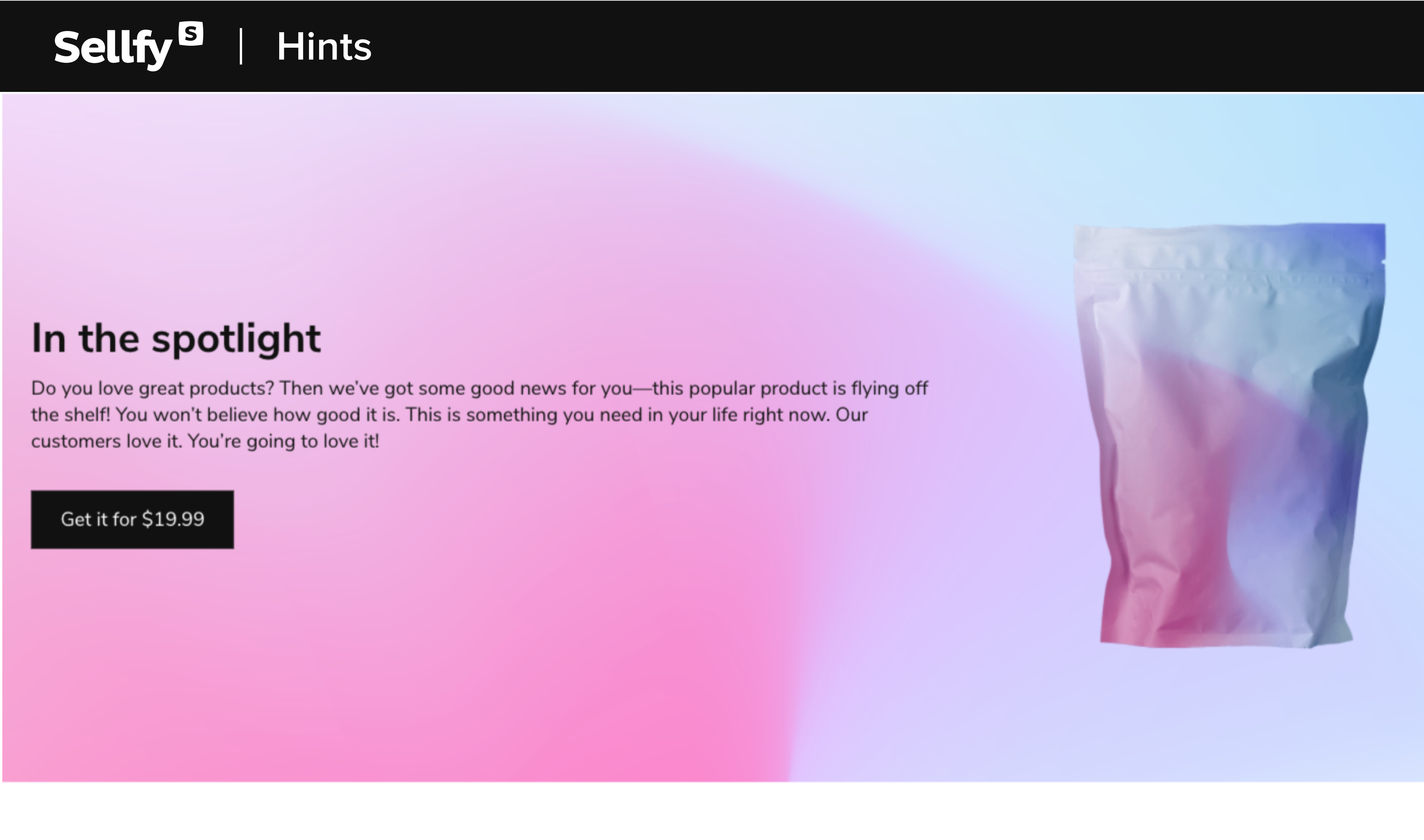
In addition to that, you’ll be able to customize the built-in store pages, like Home, Product, Checkout, and Purchase Confirmation. Here’s what you’ll be able to do:
- Customize the design of each page (change the background, text, and container colors) to match them with your brand;
- Add elements (ads, promotions, etc.) to help you sell better;
- Rename page modules for easier navigation.
Among many other things, you can also customize the size of each module, text, and graphics alignment, as well as typography (including the text size and font throughout your store).
Follow this link to learn more about Sellfy store customization.
Step 4. Connect payment methods
Sellfy currently offers integrations with two major payment processors to collect payments.
- Stripe — allows customers to pay with any major credit card, Apple Pay, or Google Pay.
- PayPal — allows customers to pay with a PayPal account, major credit card, or local European payment options.
PayPal’s Local Payments Methods will be offered to customers depending on their location. For example, customers in the Netherlands will be able to checkout with iDEAL or SOFORT, while customers in Germany can pay using Giropay.
Here’s the full list of available Local Payment Methods.
Plus, PayPal offers short-term, interest-free payments for your US-based customers at the checkout called Pay Later. It means that your buyers have the option to pay for their purchase in four installments while you receive the full payment immediately.
To add payment methods to your Sellfy store, navigate to STORE SETTINGS > Payment settings. From there, you’ll be able to connect your PayPal and/or Stripe account.

With Sellfy, you won’t have to wait for payouts—your earnings will be immediately transferred to your Stripe or PayPal account after the purchase is made.
What does the Sellfy checkout look like for customers?
As mentioned earlier, you’ll be able to customize the look of the checkout page in our Store Customizer. Plus, there are additional features that you can enable, like an Opt-in newsletter by default, business (B2B) checkout, and mandatory T&C (Terms and Conditions) agreement.

Once payment is made your customers will be automatically redirected to the Order confirmation page where they can download or stream digital purchases. When it comes to physical products, then they can use this page to monitor the shipping. At the same time, the Purchase Email with the download link will also be sent out instantly after the payment was confirmed.
How to test the checkout
It’s important to mention that the checkout isn’t enabled for the two-week free trial. However, you can take a look at the checkout experience here.
To test the checkout after you subscribe, you’ll have to purchase in your store. For example, you can use the Discount feature and create a coupon code so that you can purchase your product for free.
Step 5. Choose your plan
Sellfy has three different subscription plans. Each of them offers a slightly different set of features, so you can choose the one that suits your needs the most. Plus, we’re always working on developing and releasing new features for you, so they are added to these plans regularly. Please note that each plan comes with an annual revenue tier—once you exceed it you’ll need to upgrade your plan.
Here’s a short description of Sellfy’s plans:
Sellfy starter plan
Sellfy’s Starter plan starts at 22/month and has an annual revenue tier of $10,000. This plan is more suitable for creators and artists who are looking to start selling digital, physical, subscription, and print-on-demand products. On this plan, you get a fully customizable store and the ability to sell an unlimited number of products. In addition to the Discount & coupon code feature, you get access to Email marketing, plus 2,000 monthly email credits. You can also embed your store into an existing website or use a custom domain on your Sellfy storefront.
Business plan
Sellfy’s Business plan starts at $59/month and has an annual revenue tier of $50,000. This plan is more suitable for someone who’s expecting bigger sales volumes. Also, it’s perfect for anyone who already has an online store, but is looking for an eCommerce platform that doesn’t charge transaction fees. Not only will you save money but we’ll also make sure that your move is effortless—we offer email migration, as well as product and store design migration. You get all of the features that come with a Starter plan (plus 10,000 monthly email credits) and even more built-in marketing tools, like product upselling and cart abandonment. You’ll also be able to completely remove Sellfy branding and create a white-label store.
Premium plan
Sellfy’s premium plan starts at $119/month and has an annual revenue tier of $200,000. This plan is more suitable for sellers with a wider customer base and higher sales volumes. With 50,000 more email credits per month, you’ll be able to keep everyone in the loop about new arrivals and updates. Plus, premium plan users get their support requests prioritized. Don’t get us wrong, we love ALL of our Sellfy sellers! But, we believe that as your business grows so does the need for a different level of service. We’ll make sure to take care of your concerns as soon as possible and do our very best to serve your unique needs.
Features on all plans
Here’s a list of features that are available on all plans:
- Unlimited bandwidth and digital file storage
- PayPal/Stripe gateway support
- Free SSL certificate
- Automatically optimized for mobile devices
- Advanced VAT & tax settings
- Third-party app integrations
- Pay-what-you-want product pricing
- Sales analytics dashboard
- 24/7 customer support
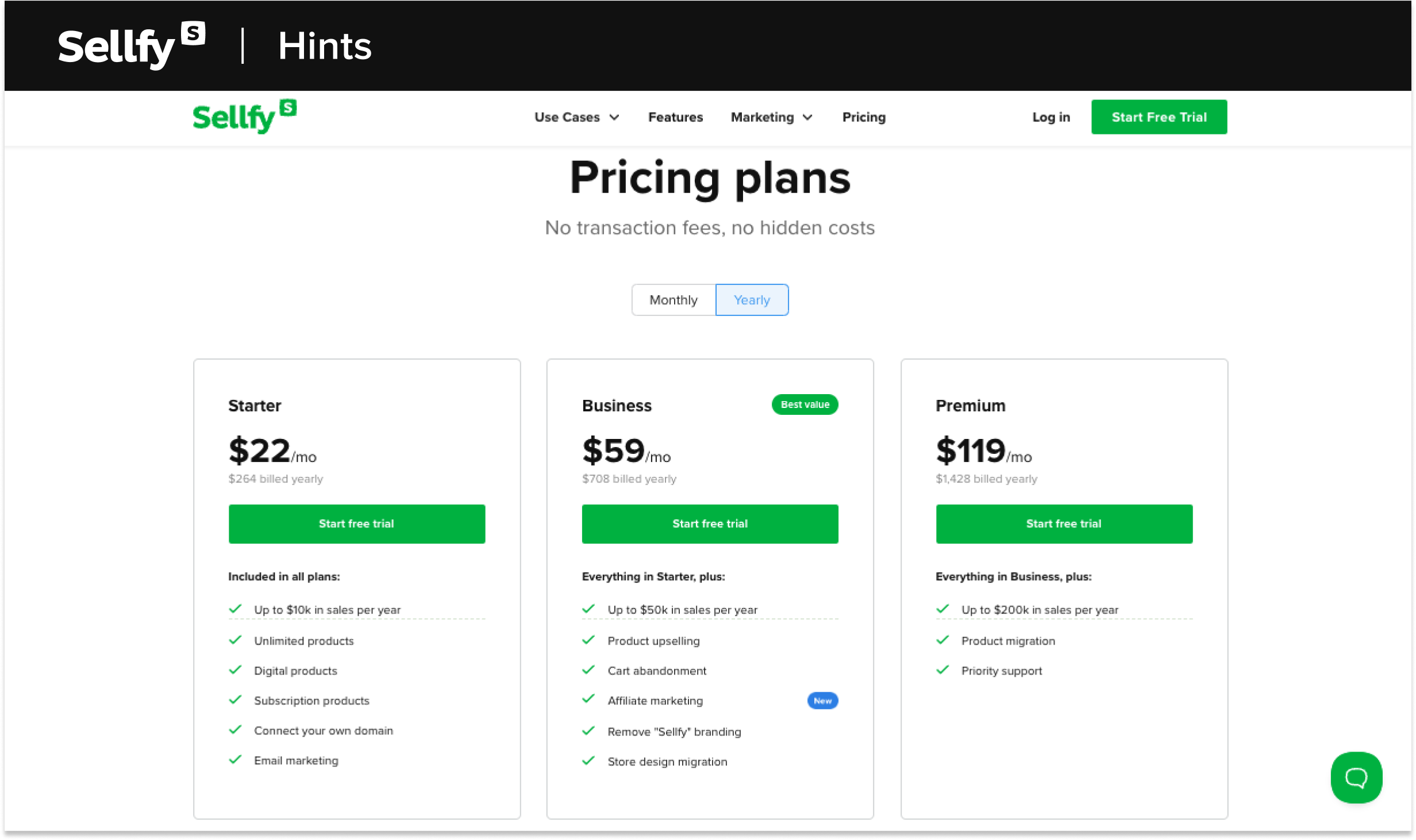
Step 6. Promote your products with Sellfy’s marketing features
For starters, let your audience know about your online store! Add links to your store on your social media, streaming platforms, YouTube channel, or any other platform where you can reach your target audience.

Apart from that, Sellfy offers a great toolkit of built-in marketing features to help you maximize sales. For example:
Discounts & coupon code feature allows you to craft unique and enticing offers for as many products as you like. The feature comes with many possibilities. For example, add a countdown timer for your offer, discount by a specific amount or by a percentage, customize SALE badges, and more.
The upselling feature is a great tool to leverage your store revenue and customer experience. You can automatically showcase exclusive deals or related products the moment a customer adds something to their cart. It’s a simple but powerful way to increase order value and help shoppers discover more of what they’ll love.
Email marketing is a powerful tool that gives you the possibility to run email campaigns, send “thank you” emails, and notify your audience and customers about new product launches, special deals, and more. With this feature, you can send custom emails with links and images to your selected audience. You can target specific product buyers or send emails to all customers and subscribers.
The cart abandonment feature can help you retain more customers by sending cart recovery emails. You’ll be able to see how many customers have added products to the cart but failed to finish the order. Then, you can configure automatic emails and even offer discounts to gain some of this potential revenue.
Pay-what-you-want (PWYW) pricing scheme allows you to let your customers decide how much they are ready to pay for your product. You can use PWYW to increase customer engagement, maximize your revenue, as well as collect donations.
Advanced SEO settings allow you to update the Search results preview, Page description, and even upload Social sharing images for each page of your Sellfy store. Optimizing your Store Pages can help more potential customers find your store.
Affiliate marketing can help you grow reach without spending on ads. Launch your own affiliate program and let others promote your store for you. Set a commission rate, track referrals, and reward your partners for every sale they drive. It’s word-of-mouth marketing, scaled.
Over to you
Now you know all the basic tools Sellfy offers to run your store. But, it’s important to mention that launching your product is just about 20% of the job. The remaining 80% is promoting it to the right people. So, to get that first sale make sure to:
- Write a compelling product description
- Make a product image that grabs attention
- Price your product reasonably
- Be active on social media and talk about your product
- Use an existing email list or start building one
To learn more about selling products with Sellfy, make sure to check out our blog for some useful tips and tricks. Do you have more questions? Sellfy Help Center has answers to the most frequently asked questions, and you’re always welcome to reach out to our support team at [email protected] any time.





